Unable to copy content from a website? that is probably the case and this is because thewebsite uses JavaScript that blocks mouse-clicking and disallows visitors to copy some or all of the text displayed on a webpage to the clipboard which can be very annoying.
So far so good, everything has its weaknesses and in this case, the plugin or code responsible for disabling highlighting or copying text from a website does.
How to highlight, and copy the text on a website
With previous knowledge of how to download any background image from a given website, we are going to follow that same approach with the help of browser extensions.
Step One
- Open the web page that contains the content you wish to highlight and copy
- open a new tab and search “absolute enable right click & copy for chrome” or better still copy this link and paste it to the new tab “https://chromewebstore.google.com/detail/absolute-enable-right-cli/jdocbkpgdakpekjlhemmfcncgdjeiika”
- Click on the “Add to Chrome” button. This will permit the extension to be downloaded onto the current windows
Step Two
- Go back to the tab which contains the content you wish to copy.
- Look top right and you will see a sign resembling a puzzle 🧩 (all extensions ever installed will be kept here).
- Look for “absolute enable right click & copy for chrome” and click on it.
- Enable both options “Enable copy” and “Absolute Mode”.
Now you can freely highly any text and copy it on the website on which the extension was enabled on

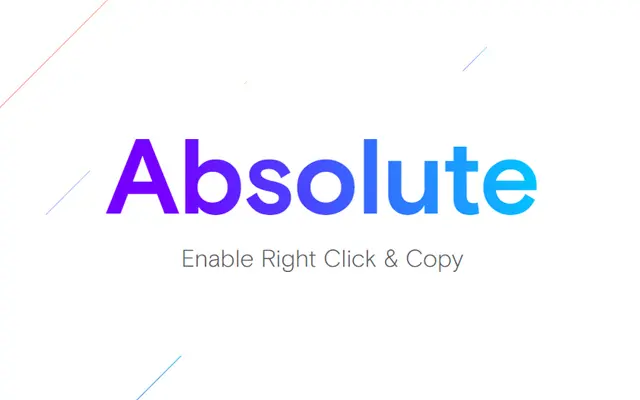
Leave a Reply