In one way or the other, there will come a time when you will find a very attractive image on a web page and a thought comes to mind “Why don’t I download this image and store it on my device”. When you right-click it does not show the option to download the image which can be very frustrating and disappointing.
Everything is just fine! the possible reason why you weren’t about to download the image is that it is a background image that can not be easily downloaded. Long ago, you needed to know how to navigate the source of a webpage in other to find the link to a particular background image but now, we can easily download any background image of our choice with ease.
Before we begin, let us try to understand what a background image is all about
What is a Background Image?
A background image or image is a digital image being used as a backdrop for other visual elements on an electronic device like a computer screen. It helps provide a visual context for the content on the screen also creating an appealing and engaging experience for other users. Background images are however used in various applications like mobile devices, video games, desktop computers, and websites.
Downloading Background Images from Any Website
To begin, all we need is a desktop computer, an internet connection, and a cup of coffee (coffee is not needed)
Step One
- Go to the website you have the background image
- open a new tab and search “background image download extension for Chrome” or paste this link into a new tab “https://chromewebstore.google.com/detail/cegndknljaapfbnmfnagomhhgbajjibd”
- on this page, you should see a button “Add To Chrome”, click on it and accept to add
- After the download, the extension will be added to the extension library on your current browser and can be accessed by looking and clicking on the image at the top right which resembles a puzzle piece 🧩
Step Two
- Go back to the page where you had the background image
- Place your cursor over the image and right-click, scroll down al select “View Background Image”.
- The said image will open in a new tab and you can then right-click on it and select “save image as” to download it.
You can now download as many background images as you want
NB:
Not that, this extension might not work for some images directly in the Google Chrome browser but will work excellently on webpages on the browser

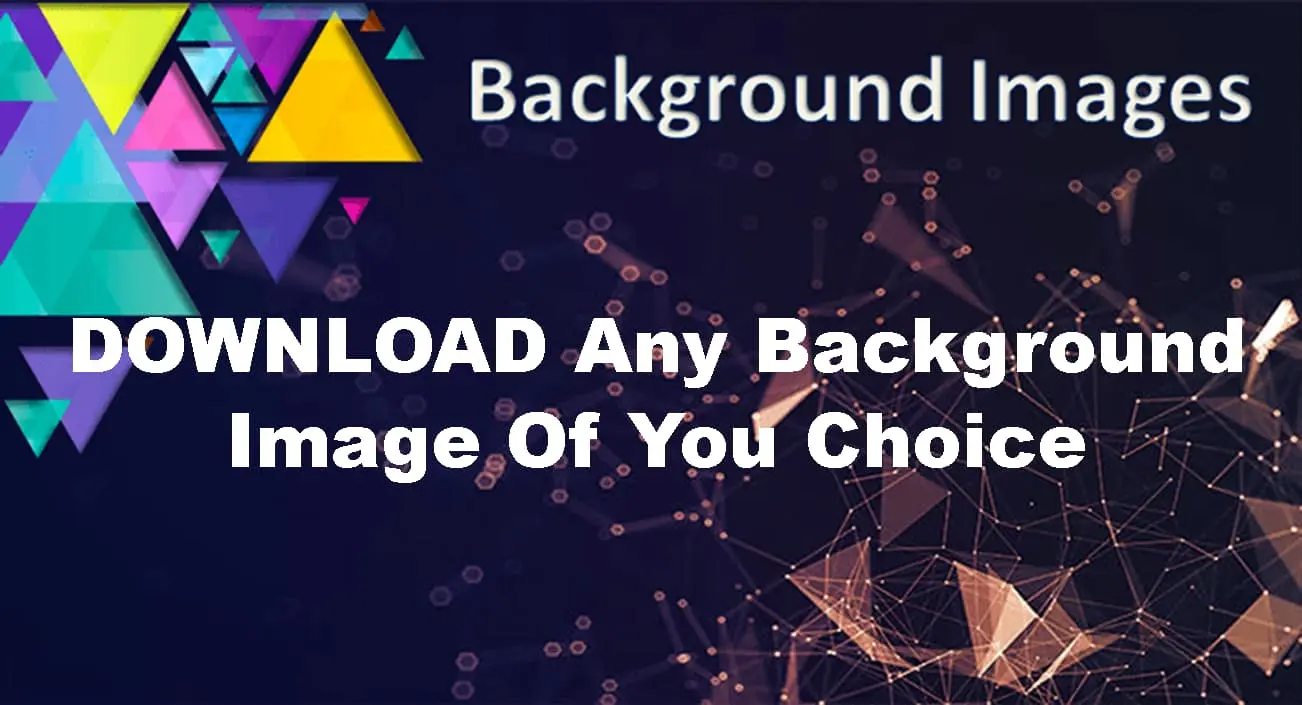
Leave a Reply