What Is WordPress
WordPress is a free open-source content management system (CMS) written in PHP accompanied by MYSQL or MariaDB database. WordPress is a highly used and very popular CMS in today’s design of websites. It is very easy to manage and needs little or no coding knowledge so far. It comprises of plugins and themes that help to add new features and functionalities to a website and as such, best for designing businesses and individual websites with custom design
Below are some of the key features of WordPress
- Easy to use: WordPress is user-friendly, even for those with no coding or technical experience.
- Versatile: WordPress can be used to create different variety of websites, from simple blogs, and static websites to complex e-commerce stores or dynamic websites.
- Extensible: WordPress has a large community of developers who create plugins and themes that can help add more functionality to your website.
- Secure: WordPress is constantly updated with the latest security to protect your website from vulnerabilities.
- Free and open-source: With WordPress being open-source, It is free to download and use, and anyone can contribute to its development as well.
Without wasting more time, if you want a great, versatile and powerful CMS to create your website or a website for an organization, WordPress is definately the best choice as it can also be managed by anyone.
What is the WordPress Dashboard?
The WordPress Dashboard is the main control panel for managing and customizing your WordPress website or blog. It provides a user-friendly interface for managing all aspects of your site including content, design, settings, and more. The WordPress Dashboard has a sticky header with a black background color with the website name appearing at the top right-hand side of the header and the logged-in username at the top left-hand side of the header. The Dashboard has menus at the left sidebar with some containing dropdowns.
The left navigation menu
The left navigation menu is where most of your time will be spent within the WordPress Dashboard. All of the controls and settings you use in WordPress can be found in this main menu.
The menu shown in this screenshot is for someone who has an administrator user role within WordPress. If you don’t see all of the menu items, then you probably have a different user role.
- Dashboard. The Dashboard is the control center for your WordPress site. You can manage every part of your WordPress site from here. Next to that, you’ll find an overview of updates for your WordPress core, as well as for themes and plugins.
- Posts. This is where you can create a new Blog post. Next to that, you can manage your Categories and Post Tags.
- Media. All your images, documents, or media files are stored here. You can browse through your Media library, Add new media as well as Edit and update the files.
- Pages. Also, all the pages of your website such as the homepage and about us can be found in this section. Go to this section if you want to create a new page or make changes to existing ones.
- Comments. This section gives you the privilege to manage your blog comments. Also, You can approve, delete, modify, or reply to comments that come into your blog. You can always disable comments on your site if you want. This can be done in the “Settings” area.
- Appearance. Settings in the appearance area directly affect how your site looks and navigates. You can change or customize your website themes, add background images, and edit/control your website navigation menu here. And you’ll spend a good amount of time in this area when you want to change your site’s design or layout.
- Plugins. Plugins are like “apps” for your WordPress website. They are pieces of software that add or extend the functionality of your site. They are quite easy to use, and you don’t need any coding knowledge to download and use plugins. Go to this section to manage your installed plugins, or to browse the WordPress plugin directory and install new ones.
- Users. This section contains a list of all the users who have a login on your website. WordPress has various permission levels for the corresponding user’s role. Depending on the role you’re assigned, you may see different items in your WordPress navigation menu.
- Tools. This section can be referred to as the “utilities” area of WordPress. It allows you to import and export various data such as posts, pages, form responses, or your data. You can also check your site health status or access your plugins/themes file editor here.
- Settings. This section contains the “global settings” for your site. There are loads and loads of options and settings for you to explore. You can edit things such as your site title, URL structure, and other important settings.
- Collapse Menu. Click on the icon to “collapse” the left bar menu. Instead of seeing descriptive text, you’ll only see the icons.
Read more on How To Send Emails Directly from a Form with PHP Mail Function

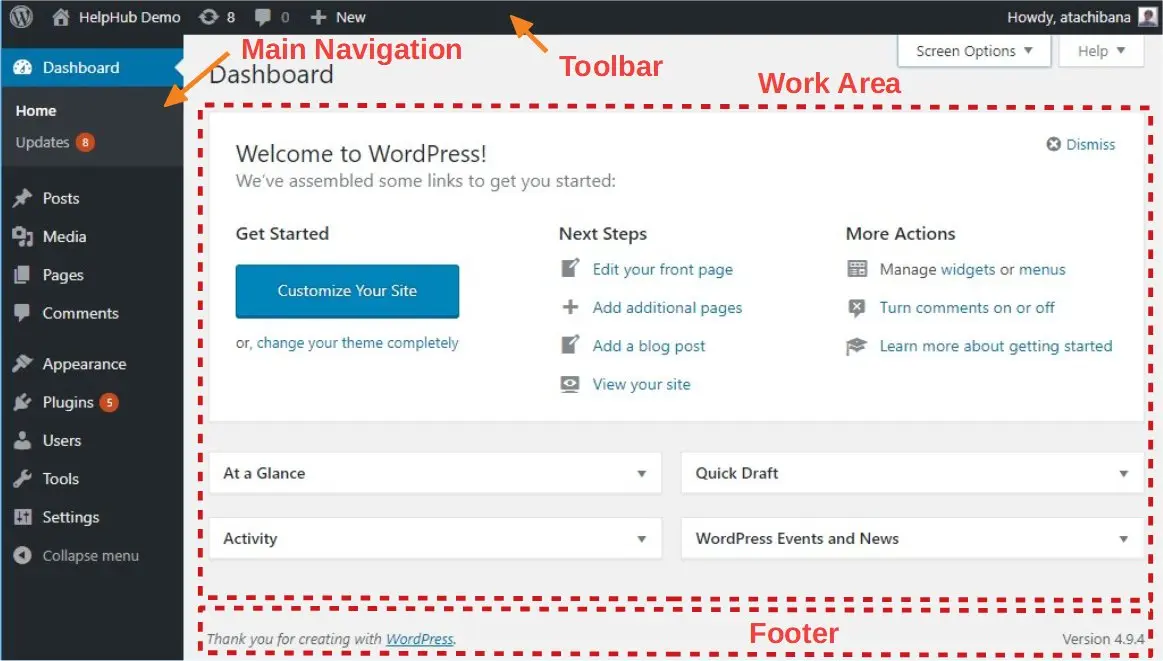
Leave a Reply